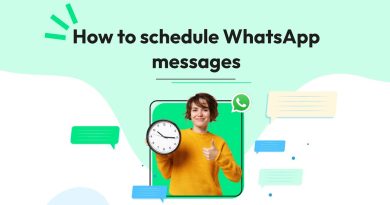My app icons were affected by the iPhone update; here’s how I fixed it
My app icons were affected by the iPhone update; here’s how I fixed it.
Icons for Dark Mode are a well-liked addition to the iOS 18 upgrade. Nevertheless, I was dissatisfied to discover that after updating my iPhone, Apple mistakenly thought I preferred Dark Mode icons, which is why my home screen looked completely different. Thankfully, it’s simple and quick to get the default app icons back.
As usual, “jiggle mode” conceals iOS’s home screen customisations; to access them, unlock your iPhone, press and hold an empty area, and watch as your app icons begin to jiggle. On your screen, a tiny “Edit” button will show up in the upper-left corner. Select “Customise” from the drop-down menu by tapping the “Edit” button. A small pop-up menu will then show at the bottom of your screen.
You may choose between tiny and large app icons, darken your backdrop, and change the design of your app icons with the new “Customise” option. You are welcome to experiment with these settings; it’s simple to get things back to normal.
That being said, I chose the “Light” icon style and ignored everything else because all I needed to do was restore my old app icons. After choosing this option, my phone is still in Dark Mode, however the Light Mode theme is back on my app icons.
This method must be repeated for each of your Focus settings that employ a custom lock screen or home screen page if, like me, you use Focus Mode. Though some might find this annoying, I’ve discovered that “Dark” icon theming offers a fresh method to distinguish Sleep and Do Not Disturb from my iPhone’s default state. (A Focus Mode that hasn’t had any visual adjustments will use the default app icon design; to alter this, open the Settings app, choose Focus, and then customise one of your Focus Modes’ home screen pages or wallpapers.)
With the release of iOS 18.0, certain areas of the iPhone will no longer honour the app icon style that you have chosen. For example, app icons in the Settings app will still seem “Dark” if you choose Dark Mode with “Light” icon theming. It’s unclear if Apple made this decision on purpose or if it is a flaw.
Related Post
Once More T-Mobile is expanding its fiber-based internet network