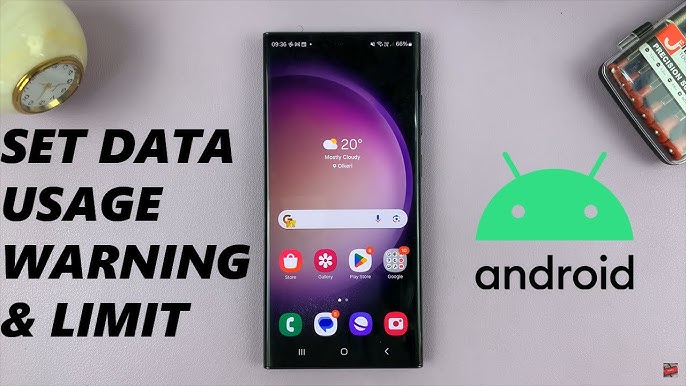How to Set a Data Limit on Your Android Phone
Making sure you don’t use too much data can be unpleasant if you have a limited data plan. Fortunately, your Android phone may assist you in reducing your data usage and preventing any out-of-plan penalties in a number of ways. Follow Below steps to Set a Data Limit on Your Android Phone
Setting a Data Limit on Android
An Android device can be set up to sound a warning when a predetermined portion of the data plan is still available. This feature will automatically cut off the data when the data plan is completely used up. You’ll be able to prevent overage fees and save more data. I want to quickly note that Android settings can differ significantly between manufacturers before I go over how to accomplish it. As a result, the menus and labels may differ from mine. For even more precise control over data usage, my phone comes with an integrated data manager app.
Now that we have things resolved, let’s launch the Settings application. Go to Mobile Network > Limit and Data Warning. This setting is sometimes included in the carrier tile by manufacturers. To view its settings, tap the SIM if it’s not in the mobile network menu. Limits and data alerts ought to be present. The settings app has a search function as well.
Let’s start by configuring an automated warning system. To achieve that, select the amount of data you wish to consume before receiving the alert by tapping Data alert (or a similar item).
Let’s then establish the threshold at which the data will be automatically disabled. Locate “Set Data Limit” and enter the maximum amount of data in gigabytes or megabytes. You can set the date of the month that the data restriction resets on some phones.
After this, mobile data will immediately terminate. It won’t function even if you try to turn it on and off. You will need to return and modify the configured data limit in order to regain data access.
Monitoring Data Usage by App
Each app’s data usage is tracked by your phone. It ignores the way your carrier calculates data usage. Your carrier may round up numbers, classify some data usage as zero-rated, or use a different method to measure background data usage.
Err on the side of caution, I say. Choose a data warning and restriction that is somewhat less than your real data plan. In this manner, you will have a buffer before the carrier disconnects you.
Using Third-Party Apps for More Control
You may further adjust the data usage on certain Android phones, which come with a dedicated data manager. You can install one from the Play Store even if yours doesn’t.
My Data Manager
To monitor your data plans, silently operates in the background. To prevent this program from crashing, you may need to turn off battery optimization. After it’s configured, you can add a recurring or pre-paid plan with start date, monthly cycle, and data restrictions. For more precise data tracking, you may even incorporate time slots or zero-rate apps. It can also monitor whether your unused data is rolled over. If necessary, create separate plans for Wi-Fi and roaming.
The dashboard displays overall consumption, while the hamburger menu shows app usage. When you’ve reached 90% of the data, the daily budget limit, or any other custom parameter, set up alarms to let you know.
Lastly, My Data Manager can forecast your daily usage and provide a thorough overview based on your data usage.
DataEye
DataEye Compared to My Data Manager, DataEye is less feature-rich and simpler. It does, however, have traffic-blocking capabilities, a kill switch to turn off data for all devices, and its own data-saving mode.
Data and Wi-Fi consumption statistics are displayed on the dashboard. Notification alerts or recurring data plans cannot be set here. The number of days it takes for the data use to reset is up to you.
That’s how simple it is to monitor your daily or monthly consumption on an Android phone and conserve data. For that, the built-in tools are excellent, and for more control, you can download third-party programs.
Related Post
The OnePlus 12 is now receiving Android 15